Introduction to Potentiometer and Arduino
Potentiometers are here to add a twist – quite literally! These nifty little components offer endless possibilities for controlling and adjusting variables in your circuits. In this blog post, we’ll explore how to harness the power of potentiometer with Arduino to take your projects to the next level. So, grab your soldering iron and let’s dive in!
You may see the old televisions or stereo that have a knob button to change the channel and adjusting the volume. The knob button is a type of potentiometer.
Potentiometers, also known as pots, are essential components in the world of electronics and Arduino projects. But what exactly is a potentiometer? Well, in simple terms, it’s a variable resistor that allows you to adjust the resistance manually by turning a knob or slider. This change in resistance then alters the voltage passing through the circuit.
The beauty of potentiometers lies in their versatility. They can be used for controlling things like volume levels, brightness settings, motor speeds, and much more in your Arduino creations. By connecting the outer pins of a potentiometer to power and ground and the middle pin to an analog input on your Arduino board, you can read the varying voltage values as you adjust the knob.
Whether you’re building a robot with precise movement control or creating an interactive art installation with adjustable lighting effects, understanding how potentiometers work opens up endless possibilities for creative expression in your Arduino projects.
Potentiometers have resistance range and adjusted from zero ohms (Ω) to their maximum resistance value. For e.g. A potentiometer of 20Ω have resistance from zero Ohms to a maximum of 20 Ohms.
Types of Potentiometers
- Rotary Potentiometer.

- Preset Potentiometer.

- Slide Potentiometer.

Potentiometer Pinout
All potentiometers have three pins are VCC, GND, and OUT.
The VCC and GND pins are for power source and connect with Arduino 5V and GND pins respectively.
The OUT is for transfer variable resistance values and connects with the Arduino Analog pin.

Components Needed
- Potentiometer
- Arduino
Circuit Diagram for Potentiometer with Arduino
When it comes to setting up a potentiometer with Arduino, the process is simpler than you might think. First, gather your components: an Arduino board, a potentiometer, jumper wires, and a breadboard.
Next, connect one end of the potentiometer to 5V on the Arduino board using a jumper wire. Connect the other end of the potentiometer to GND on the Arduino. Then, connect the middle pin of the potentiometer to an analog pin on the Arduino.
Upload a simple sketch to your Arduino that reads analog values from the connected pin. Open the serial monitor in your Arduino IDE so you can see real-time changes as you turn the knob on your potentiometer.
With these steps completed, you’ll be able to control variables in your projects by adjusting the resistance of the potentiometer with ease!
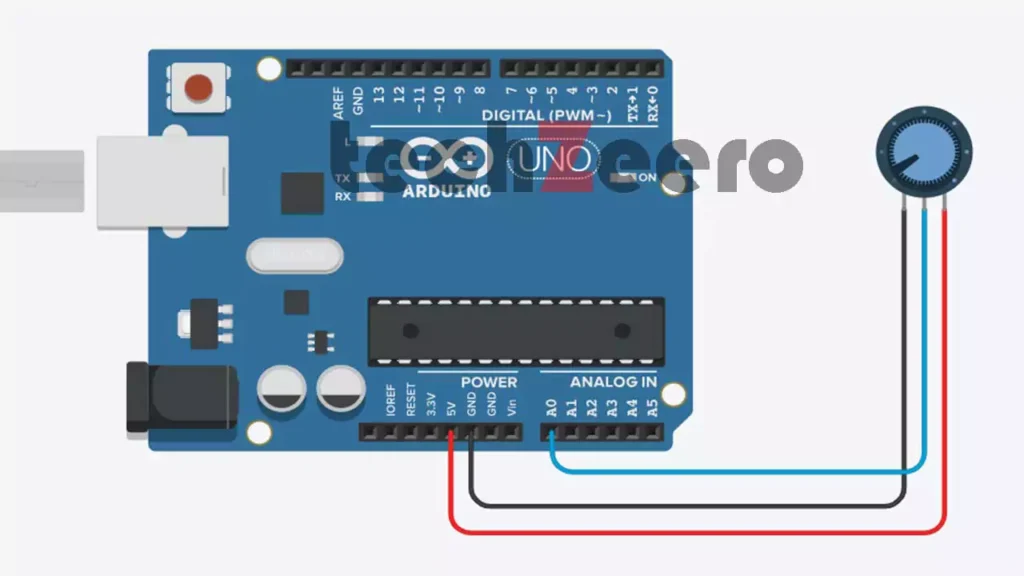
Code for Values on Serial Monitor
Now that you have a clear understanding of how to use a potentiometer with Arduino, it’s time to put your knowledge into practice.
Experiment with different settings and values to see how the potentiometer can be used to control various aspects of your electronics projects. Have fun exploring the possibilities and happy tinkering!
Upload the below code and open the Serial Monitor for viewing the potentiometer output values.
There is no need to declare an input for potpin in the setup function. It is automatically declared when we use the analogRead function.
If the voltage on pin decreases on increasing the rotation of the potentiometer, you can reverse the connections of the VCC and GND pins.
Output
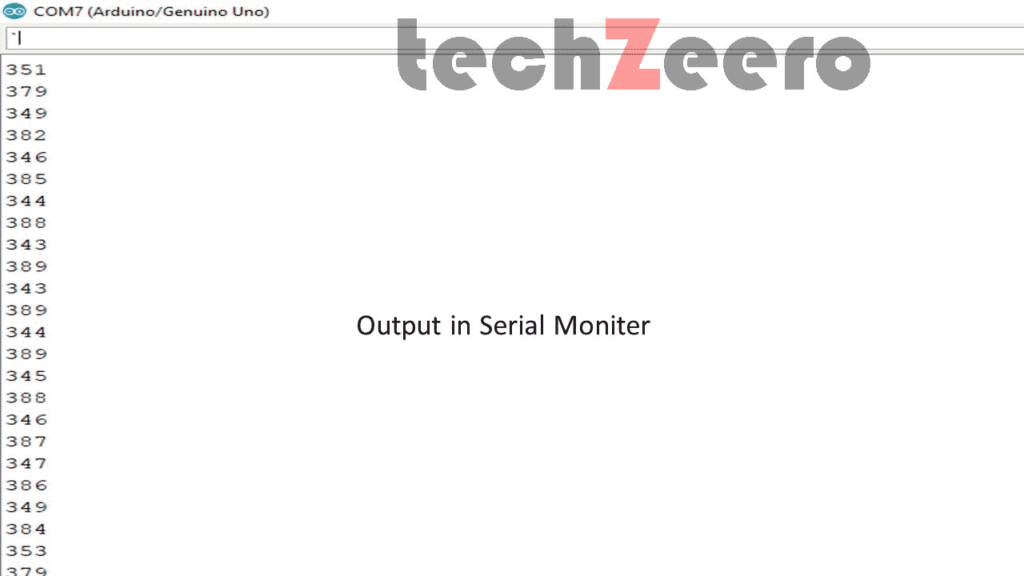
Replacing the Range of Values by Percentages
If we want to change or replace the range value, such as the value obtained by an analog read from the potentiometer pin or other devices that give a variable voltage. For example, if we want to display the value in percentage from 0 to 100.
We use the Arduino map() function to mapping the range values to percentages.
percent = map(sensorValue,0,1023,0,100);Code for Potentiometer values in percentage
The below code convert the potentiometer values in percentage.
Common Uses for Potentiometer in Arduino Projects
Potentiometers are versatile components that find their way into a wide range of Arduino projects. One common use is controlling the brightness of an LED by adjusting the resistance in the circuit with a potentiometer. This allows for dynamic lighting effects or creating ambiance in your project.
Another popular application is controlling servo motors using potentiometers to set specific angles or positions. By tuning the potentiometer, you can precisely control the movement of robotic arms, cameras, or any other mechanism driven by servos.
In audio projects, potentiometers are often used to adjust volume levels or tone settings. Whether you’re building a simple sound mixer or a sophisticated music player, incorporating potentiometers can enhance user experience and functionality.
For interactive installations or art projects, potentiometers can be integrated to allow users to interact with and manipulate elements like visuals, sounds, or movements based on their input.
The possibilities are endless when it comes to integrating potentiometers into Arduino projects – from thermostats and motor speed controllers to game controllers and data loggers. Experimenting with different setups will unlock new creative avenues for your next project!
Troubleshooting Tips for Potentiometer and Arduino Setups
Encountering issues with your potentiometer and Arduino setup can be frustrating, but fear not, troubleshooting tips are here to save the day.
First things first, double-check all connections to ensure everything is properly wired. Loose connections can often be the culprit behind malfunctioning setups.
Next, verify that your code is error-free. A simple typo or syntax mistake could throw off the entire operation. Take a closer look at your coding to spot any potential mistakes.
If everything seems in order physically and programmatically, consider testing your components individually. This will help pinpoint if there’s an issue with either the potentiometer or the Arduino board itself.
Don’t hesitate to seek help from online forums or communities dedicated to Arduino projects. Oftentimes, fellow enthusiasts can provide valuable insights and solutions to troubleshoot effectively.
Here some more tutorials for you: